Plugin/Client Overview
FSCharter works by interacting with your simulator via an X-Plane plugin or the SimConnect client, that connect your flight simulator with the FSCharter platform. The plugin/client is responsible for placing your aircraft in the world, setting fuel and payload and recording takeoffs, flights and landings.
What the Plugin/Client NOT is
The FSCharter plugin/client is neither a load calculator, nor a flight planning app, nor an EFB, nor an FMS, nor an autopilot.
It is "just" an interface between the plane you chose to fly and a platform with some economics. You are supposed to fly your planes as a pilot-in-command as close to real life as possible. You shall know by other professional means about the specifics of your plane, how to plan a flight and how to conduct it. Or in other words: You should be able to fly with the plugin/client window closed once boarded.
Job Window#
Most of the time you will be working with the Job window, which shows details about the current job, the current flight status, and possible next actions:
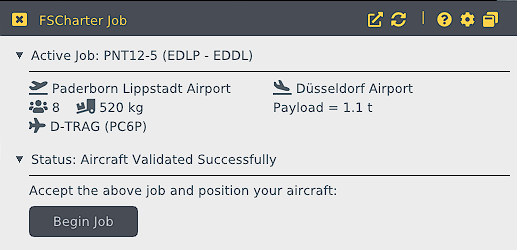
See here for more details about the Job window.
Settings#
The Settings window is the place where you enter your FSCharter login credentials, have a few general options as well as a few so-called "aircraft-specific" options at the bottom:
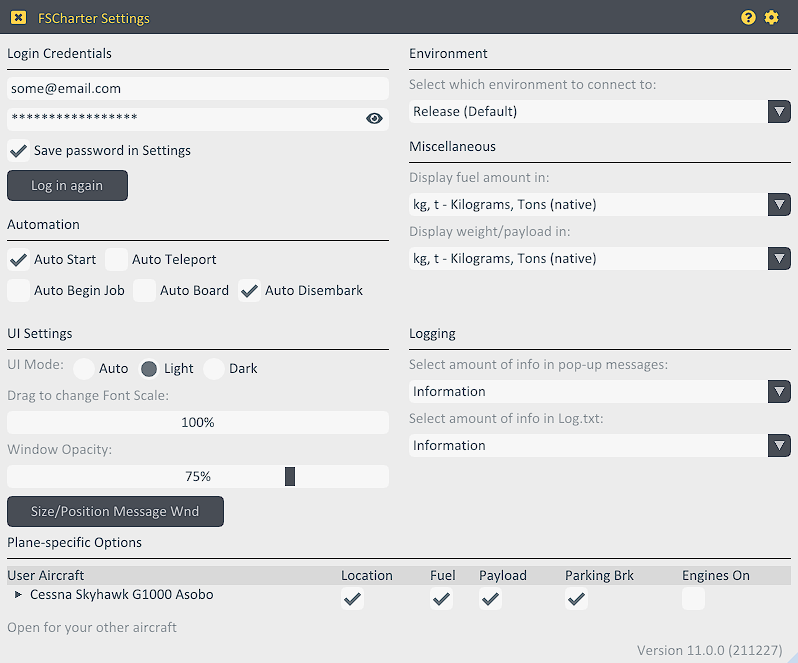
See here for more details about the Settings window.
General UI Features#
- Mouse-over: Most buttons and options show more details in a popup message when you hover your mouse over them.
- Inactive buttons explain why they are inactive in a mouse-over popup.
- Section: Small triangles indicate collapsable sections to save space. Click on the line to open/close the section.

- ? / Question Mark opens a browser with context-sensitiv help here in the documentation.
- Gear Wheel in window's title bar opens a small popup window with UI settings.
- Pop-out button pops out the window into a separate operating system-level window, and back (X-Plane only).
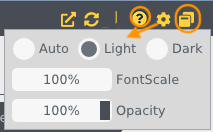
Menu#
SimConnect Client#
The client's menu bar is found at the top of the FSCharter client's window as usual. Added to its end is the status of the connection to the simulator; on mouse-over a popup shows more connection details:
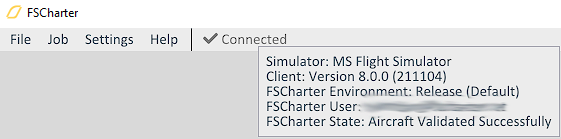
The following menu items are specific to the SimConnect client:
| Menu | Item | Description |
|---|---|---|
| File | Open Log Folder... | Opens the folder with log files in a Windows explorer, useful for support |
| File | Open Config Folder... | Opens the folder with the client's configuration files in a Windows explorer |
| File | Exit | Guess what... |
| Settings | Reconnect to Simulator | If the simulator connection was lost and then the sim restartet, this can reconnect the client to the sim |
X-Plane Plugin#
The plugin's menu is found in X-Plane's Plugins menu:
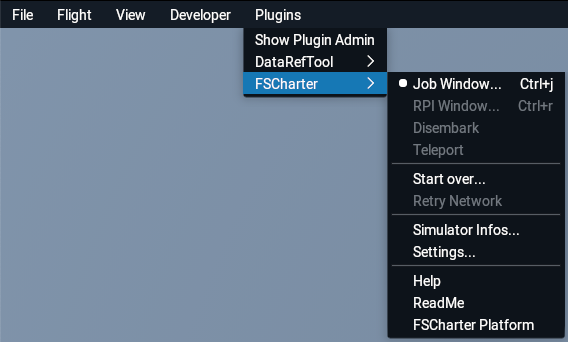
- A leading dot denotes a currently open window.
- Keyboard shortcuts are only shown if you assigned some to FSCharter functionality in your X-Plane Settings.
Menu Items#
| Item | Client's menu | Description and Links |
|---|---|---|
| Job Window... | Job | Opens the Job window |
| RPI Window... | Job | Opens the RPI window used during Flight Continuation |
| Disembark | Job | Disembarks the aircraft, only used when plane-specific setting Parking Brake is off or Engines On is on |
| Teleport | Job | Teleports the plane to the resume point during Flight Continuation |
| Start Over... | Settings | Disregards any current flight or state and reconnects to the FSCharter platform |
| Retry network | Settings | During network connection problems this enforces a new connection attempt (otherwise periodically) |
| Simulator Infos... | Settings | Opens the Simulator Infos window |
| Settings... | Settings | Opens the Settings |
| Help | Help | Opens a browser showing this documentation |
| ReadMe | Help | Opens the local ReadMe.html file in a browser, which has a Changelog section listing latest changes to the plugin/client |
| Licences | Help | Opens the local Licences.html file in a browser |
| FSCharter Platform | Help | Opens the FSCharter platform in a browser |